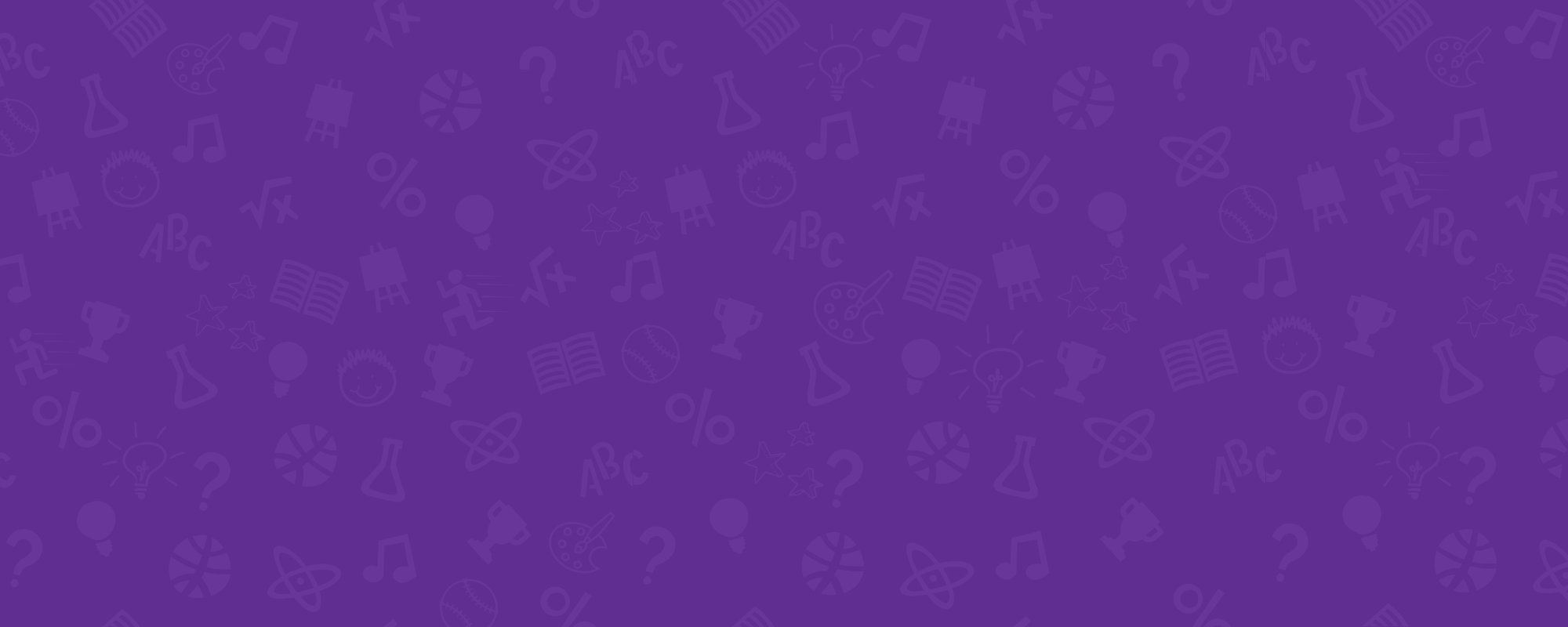
JOIN A CLUB
RETURNING Parent Login
NEW Parent Portal Login Guide
Follow our step-by-step guide on how to set up your account in the parent portal and confirm your child’s information.
-
STEP 1
Click Here to Register on MyClubHub.STEP 2
Enter your information and click Submit.STEP 3
Check your email for a link to create a password for the Parent Portal.STEP 4
Create a password and login here.Once your account is updated and confirmed, you will be ready to sign up your child!
-
STEP 1
To enroll your child for a Membership, click the teal Browse Membership button.STEP 2
Select the primary Clubhouse where you’d like to enroll (whichever Club you anticipate enrolling in the most programming).STEP 3
Select the Annual Membership category and then select the appropriate membership for your child’s age.STEP 4
Select the child you want to enroll in the Membership OR add a child to your account by selecting the Add Household Member button.If adding a new child to your account, fill out the child’s information and then select that child to register. Click Next.
STEP 5
Fill out all applicable Membership Questions for this child and click Next.If financial assistance is needed, choose Yes under the Financial Aid Instructions. If no financial assistance is needed, choose No. If you click yes to needing financial assistance you can finish your Membership and then you will receive an email from us with further instructions.
STEP 6
Complete the required waivers in the Sign Contracts section. Click Next. -
Please note: Your child must have an active Membership before registering for a Program.
STEP 1
To register your child for a program at a Club, click the teal Browse Program Registrations button.STEP 2
Above the program search box, confirm that your location is correct. If you need to, you can click change to update your location.STEP 3
Select the Category of program you are looking for. If searching for an Enrichment, Summer Camp or After School Club program, you can then select a Program Type to further narrow your search.STEP 4
In the center of the page, you will see available Courses based on the Location, Category, and Program you have selected. Click the blue Options button to see available programs and choose which program you’d like to enroll in.STEP 5
After selecting Enroll, you will then select which child you’d like to enroll. Once you have selected your child(ren), click Save. At the top of the Program Registration page, click Next.STEP 6
Review and sign any contracts that are required for this program, and then click Next.STEP 7
Review and sign any contracts that are required for this program, and then click Next.STEP 8
Review the registration(s) and proceed to checkout.STEP 9
Click Make Payment. Enter Billing and Credit Card Info. Click Process Transaction.